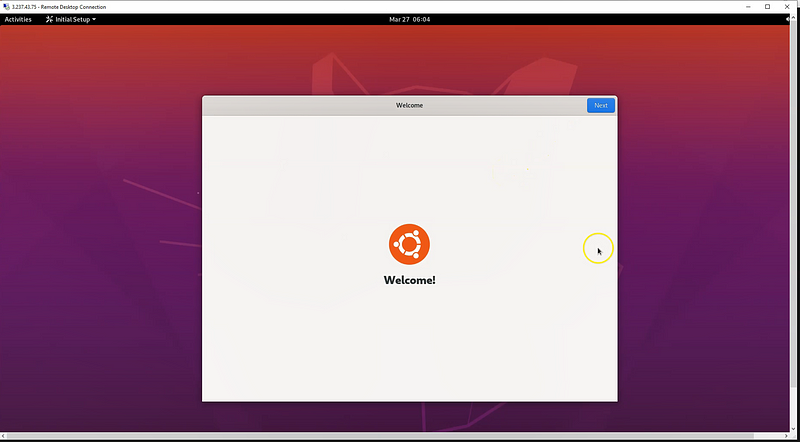How to Setup GUI on Amazon EC2 Ubuntu Server
Amazon EC2 Linux servers do not come with GUI, all the operations have to be done using ssh console. So if you wish to have a GUI for your Amazon Linux instances like Amazon AMI, or other Linux distribution, you can achieve it easy steps. Once you installed the GUI essentials on your server, you can access it via windows, remote desktop client. If you are using Linux, then you can use the VNC viewer as a remote desktop client. In order to have a GUI, a lightweight LXDE desktop has to be installed on your server.
LXDE
- LXDE is Designed for Cloud-Based Server
- GUI which is lightweight for Linux
- Support Standard Keyboard Shortcut
- Fast Performance
Prerequisite
1 ) EC2 Instance running with Ubuntu AMI
2) Security Group allow inbound traffic for SSH (22) and RDP (3389) port
Steps to Configure
Step 1: Connect to the EC2 Instance through ssh (you can use putty for windows)
Step 2: Update Ubuntu and install lxde using the following command
sudo apt-get update -y
sudo apt-get install lxde -y
Step 3: Install xrdp to establish a remote desktop connection, using the below command you can install xrdp
sudo apt-get install xrdp -y
Step 4: set password for ubuntu user which uses for connect using Remote Desktop
sudo passwd ubuntu
Step 5: Take EC2 instance Public Ip or DNS and access though remote Desktop
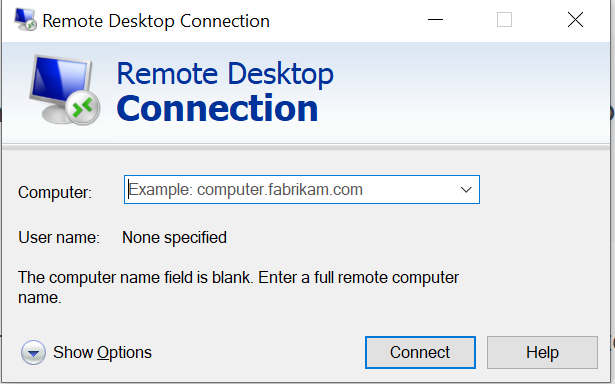
Step 6: