Imagine a bustling highway of digital data, where every click, search, and message races in unseen streams. Hidden within this torrent lies critical information that network administrators must decode. How? With Wireshark, the ultimate network protocol analyzer, your gateway to mastering the invisible world of network traffic.
Why Wireshark?
- The Network Detective: Wireshark logs and analyzes every packet traveling through your network, providing unmatched insights into its performance and security.
- Not a Hacker’s Tool: It’s a legitimate and powerful utility designed for troubleshooting and monitoring — ensuring your network is secure and running smoothly.
- Visual Simplicity: The graphical interface simplifies complex packet data, offering filters and search options to pinpoint exactly what you need.
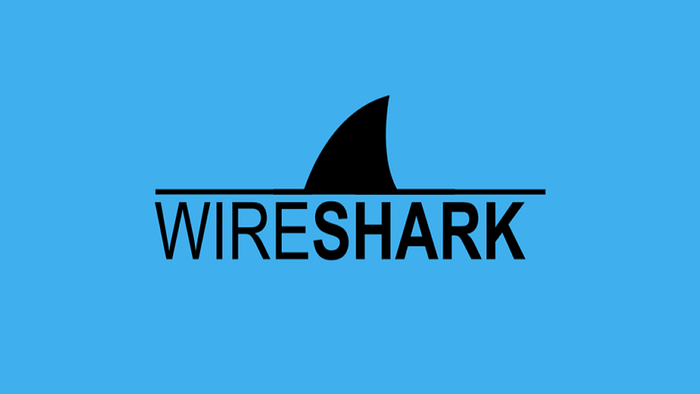
How Does Wireshark Work?
- Select Your Interface: Choose your wired or wireless network card to begin capturing traffic.
- Live Traffic Monitoring: Logs every packet flowing through your network in real-time.
- Powerful Filters: Narrow your focus to specific protocols like HTTP, TCP, or DNS — or search for key data like cookies or POST requests.
A Real-Life Example
- Launch Wireshark: Open the tool and select the
eth0interface on your Linux machine. - Generate Traffic: Visit a website like Google, and watch as Wireshark lights up with live packet data — every handshake, every request, every response.
- Analyze: Use Wireshark’s filters to isolate HTTP traffic or find specific details like DNS lookups.
When You Need More: Becoming the Man-in-the-Middle
Wireshark only captures traffic flowing through your machine — but what about other devices on your network? Here’s where advanced techniques come in:
- The Challenge: Capturing traffic from other devices, like a Windows machine, isn’t possible by default.
- The Solution: Use ARP spoofing with tools like BetterCAP to intercept and redirect the target’s traffic through your interface.
- The Result: Wireshark captures all traffic from the spoofed device — letting you analyze everything it sends and receives.
Step-by-Step ARP Spoofing Example
- Set Up BetterCAP: Launch it on your Kali Linux machine.
- Spoof the Target Device: Trick the Windows machine into thinking your machine is the router.
- Monitor Traffic: Watch as Wireshark begins logging packets from the target device in real-time.
Why Wireshark Matters
- Ultimate Visibility: Monitor and troubleshoot your network like never before.
- Advanced Features: From live traffic to packet analysis, Wireshark is indispensable for network administrators.
- Ethical Use: Though powerful, it’s important to use Wireshark responsibly, respecting privacy and security laws.
What’s Next?
In the next video, we’ll dive deeper into packet sniffing and traffic analysis with Wireshark. From dissecting headers to decoding payloads, you’ll unlock the full potential of this incredible tool.
Stay tuned — and let’s keep those networks secure!
Connect with Me:
- YouTube ► S3 CloudHub Channel
- Facebook ► S3 CloudHub Page
- Medium ► S3 CloudHub Blog
- Demo Reference ► GitHub Repository
- Blog ► S3 CloudHub Blogspot
- Dev ► S3 CloudHub on Dev.to
- Free Udemy Courses ► Access Free Udemy Coupons

