AWS Identity and Access Management (IAM) is a critical service that allows you to securely control access to AWS resources. Whether you’re a beginner or an experienced cloud user, mastering IAM is essential for ensuring your cloud infrastructure’s security and efficiency. In this hands-on guide, we’ll walk through how to create and manage IAM users and groups, equipping you with the skills to enhance your cloud security practices in just minutes.
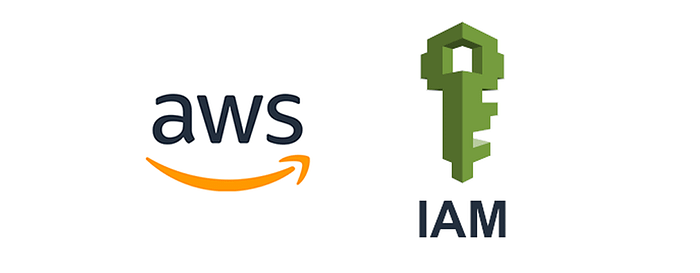
Why IAM is Important
IAM in AWS controls who is authenticated (signed in) and authorized (has permissions) to use resources. By creating users, groups, and assigning permissions, you can efficiently manage access to AWS services and resources. This ensures that only the right people have access to sensitive parts of your cloud environment while maintaining flexibility.
For a visual walkthrough of the concepts covered in this article, check out my YouTube Video:-
Key IAM Concepts
Before diving into the hands-on section, it’s important to understand a few key IAM concepts:
- User: A unique identity associated with a person or service that interacts with AWS resources.
- Group: A collection of users with identical access permissions.
- Policies: JSON documents that define what actions are allowed or denied for a specific user or group.
- Roles: Provide permissions to entities you trust, such as AWS services or applications, to act on your behalf.
Now that you know the basics, let’s move on to the hands-on portion where we’ll set up users and groups in IAM.
Hands-On: Setting Up IAM Users & Groups
Let’s get started with creating and managing IAM users and groups in AWS. Follow the steps below for a quick, practical setup.
Step 1: Sign in to the AWS Management Console
- Navigate to the AWS Management Console and log in with your AWS account credentials.
- In the search bar, type IAM and select Identity and Access Management from the services list.
Step 2: Create an IAM User
- On the IAM Dashboard, click on Users in the sidebar.
- Click the Add Users button.
- Enter a username for your new user (e.g., developer-user).
- Select the type of access:
- Programmatic access for users interacting with AWS via CLI, SDKs, or APIs.
- AWS Management Console access for users who need to log into the AWS Console.
5. Set a password for console access or generate one automatically.
Step 3: Create an IAM Group
- Go back to the IAM Dashboard and click on Groups in the sidebar.
- Click the Create New Group button.
- Provide a name for the group (e.g., Developers).
- Select policies to assign to this group. For instance, if this group should have access to EC2, you can select the AmazonEC2FullAccess policy.
- Click Create Group to finalize.
Step 4: Add Users to the Group
- After creating the group, you will be redirected to the group’s overview page.
- Click the Add Users to Group button.
- Select the user(s) you want to add (e.g., developer-user).
- Click Add Users.
Step 5: Assign Individual Permissions to Users (Optional)
If you need to grant specific permissions to an individual user (not a group), follow these steps:
- Go to Users on the IAM Dashboard.
- Click on the username of the user you want to manage.
- In the Permissions tab, click Add Permissions.
- You can attach existing policies or create a custom policy to provide tailored access.
Step 6: Test the User’s Access
- Log out of the root account and sign in with the credentials of the new IAM user.
- Verify that the user has the appropriate access by attempting to perform actions allowed by the assigned policies.
- If you assigned console access, the user can log into the AWS Management Console. If you assigned programmatic access, the user can access AWS through the AWS CLI or API.
Best Practices for IAM Users and Groups
To maintain a secure and scalable AWS environment, follow these best practices when managing IAM users and groups:
- Follow the Principle of Least Privilege: Always assign users and groups the minimum level of permissions they need to perform their tasks.
- Enable Multi-Factor Authentication (MFA): Add an extra layer of security to your IAM users by requiring MFA for login.
- Regularly Review and Audit IAM Policies: Periodically review your IAM policies to ensure that only necessary permissions are granted and that there are no security risks.
- Use Groups to Manage Permissions: Instead of assigning policies to individual users, manage access at the group level to make permissions easier to handle and scale.
- Rotate Access Keys Regularly: For users with programmatic access, ensure that their access keys are rotated regularly to reduce the risk of key compromise.
Wrapping Up
AWS IAM plays a crucial role in managing access to your AWS environment. By creating and managing users and groups, you can ensure that your cloud infrastructure is both secure and scalable. In just a few minutes, you’ve learned how to set up IAM users and groups, assign permissions, and follow best practices to protect your AWS resources.
Now that you’ve mastered the basics, continue exploring IAM features like roles, policies, and MFA to further enhance your security posture in AWS. With these hands-on skills, you’ll be well-equipped to handle identity and access management in any AWS environment.
Start securing your AWS environment today, and don’t forget to explore more advanced IAM features to take your cloud management to the next level!
Connect with Me:
- YouTube ► S3 CloudHub Channel
- Facebook ► S3 CloudHub Page
- Medium ► S3 CloudHub Blog
- Demo Reference ► GitHub Repository
- Blog ► S3 CloudHub Blogspot
- Dev ► S3 CloudHub on Dev.to

No comments:
Post a Comment