Introduction
In modern cloud architectures, efficient traffic management is crucial for application performance and reliability. AWS’s Application Load Balancer (ALB) is a powerful tool designed to enhance routing decisions and distribute traffic effectively. This article provides an in-depth look at ALB, its features, and how to set it up in your AWS environment.
For a visual walkthrough of the concepts covered in this article, check out my YouTube Video:-
What is an Application Load Balancer?
The Application Load Balancer operates at Layer 7 of the OSI model, allowing for advanced routing based on content types. Unlike traditional load balancers, ALB can route requests based on URL paths, host headers, and HTTP headers, making it ideal for microservices and containerized applications.
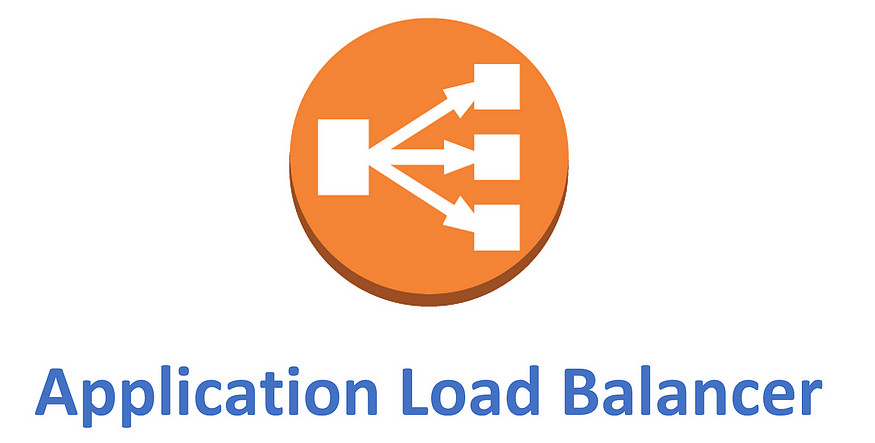
Key Features of ALB
- Path-Based Routing: Direct traffic to different backend services based on the request URL.
- Host-Based Routing: Route requests based on the domain name.
- WebSocket Support: Facilitate real-time communication for applications.
- Sticky Sessions: Maintain user session consistency by routing requests from the same client to the same target.
- Health Checks: Automatically route traffic only to healthy targets, enhancing availability.
Setting Up an Application Load Balancer
Step 1: Launch EC2 Instances
- Go to the AWS Management Console and navigate to EC2.
- Click “Launch Instance” and choose an Amazon Machine Image (AMI).
- Select the instance type (e.g., t2.micro for testing) and configure network settings.
- Create a security group allowing HTTP (port 80) and HTTPS (port 443) traffic.
- Launch your instances.
Step 2: Create the Load Balancer
- Navigate to the EC2 dashboard and select “Load Balancers.”
- Click “Create Load Balancer” and choose “Application Load Balancer.”
- Provide a name, choose the scheme (Internet-facing or Internal), and select VPC and subnets.
- Configure listeners (default is HTTP on port 80) and security groups.
Step 3: Configure Target Groups
- Go to “Target Groups” in the Load Balancers section and click “Create target group.”
- Choose the target type (instance), set health check parameters, and register your EC2 instances.
Routing Traffic with ALB
- Select your ALB in the Load Balancers section and navigate to the “Listeners” tab.
- Edit the listener rules to define routing based on URL paths or host headers.
- Set up appropriate actions for your target groups.
Testing Your Load Balancer
- Obtain the ALB’s DNS name from the Load Balancers section.
- Open a web browser and enter the DNS name to access your application.
Best Practices for Using ALB
- Enable SSL/TLS: Secure your application by configuring HTTPS listeners.
- Monitor Health Checks: Regularly check the health of your targets to ensure they are receiving traffic.
- Utilize Access Logs: Enable logging to analyze traffic patterns and troubleshoot issues.
Conclusion
The Application Load Balancer is an essential component for building scalable and resilient applications in the cloud. By leveraging ALB’s advanced routing features, you can ensure optimal traffic management and enhance your application’s performance. This guide provides a foundational understanding and practical steps for setting up and utilizing ALB effectively. Embrace the power of ALB to elevate your cloud architecture!
Connect with Me:
- YouTube ► S3 CloudHub Channel
- Facebook ► S3 CloudHub Page
- Medium ► S3 CloudHub Blog
- Demo Reference ► GitHub Repository
- Blog ► S3 CloudHub Blogspot
- Dev ► S3 CloudHub on Dev.to

No comments:
Post a Comment