In today’s fast-paced tech world, managing and deploying Docker images efficiently is crucial. Amazon Web Services (AWS) offers a powerful solution with its Elastic Container Registry (ECR). This guide will walk you through the process of pushing Docker images to AWS ECR, ensuring you can streamline your container deployments with ease.
Watch This Video for a Visual Guide:-
Setting the Scene
Imagine you’re a developer, working on a cutting-edge application that’s containerized using Docker. You’ve successfully built your Docker image, and now you need to make it available for deployment in the cloud. AWS ECR is your go-to service for storing and managing these Docker images securely. Let’s dive into how you can push your Docker images to ECR.
The Prerequisites: What You Need
Before we start, make sure you have a few essentials in place:
- An AWS Account: Sign up if you haven’t already.
- Docker Installed: Ensure Docker is running on your local machine.
- Basic Knowledge: Familiarity with Docker and AWS will be helpful.
1. Creating an ECR Repository
Our first task is to set up a repository in AWS ECR where your Docker image will reside.
- Log in to the AWS Management Console.
- Navigate to the ECR service.
- Click on “Create repository.”
- Provide a name for your repository and configure the settings as needed.
- Click “Create repository” to finalize.
You now have a repository ready to store your Docker images.
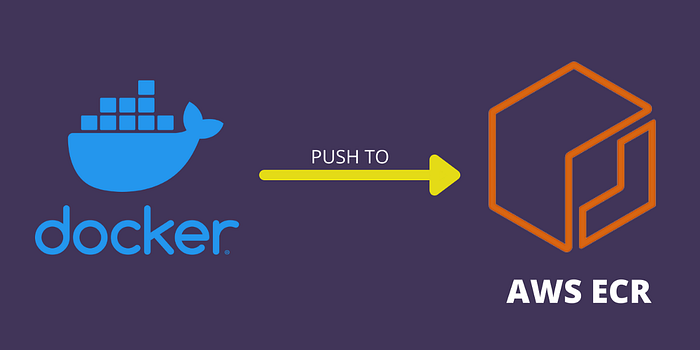
2. Building Your Docker Image
Next, let’s focus on creating the Docker image you want to push. Here’s a brief overview:
- Create a Dockerfile: This file contains instructions for building your Docker image. For example:
FROM ubuntu:20.04
RUN apt-get update && apt-get install -y nginx
COPY . /var/www/html2. Build the Image: Run the following command to build your Docker image:
docker build -t my-image:latest .3. Tagging the Docker Image
To prepare your Docker image for ECR, you need to tag it with your ECR repository’s URI. Here’s how:
- Retrieve your repository URI from the ECR console.
- Tag your image with this URI:
docker tag my-image:latest <aws_account_id>.dkr.ecr.<region>.amazonaws.com/my-repo:latest4. Authenticating Docker to ECR
Before you can push your Docker image, Docker needs to authenticate with ECR. Follow these steps:
- Install the AWS CLI if you haven’t already:
pip install awscli2. Configure the AWS CLI with your credentials:
aws configure3. Authenticate Docker to ECR using the AWS CLI:
aws ecr get-login-password --region <region> | docker login --username AWS --password-stdin <aws_account_id>.dkr.ecr.<region>.amazonaws.com5. Pushing the Docker Image to ECR
With authentication in place, you’re ready to push your Docker image:
- Use the following command to push the image:
docker push <aws_account_id>.dkr.ecr.<region>.amazonaws.com/my-repo:latest6. Verifying the Push
To confirm that your image was successfully pushed:
- Go back to the ECR console.
- Navigate to your repository.
- Check if your image is listed under “Images.”
Conclusion
And there you have it — a seamless way to push Docker images to AWS ECR. With your image securely stored in ECR, you’re set to deploy it across your AWS infrastructure with confidence. Remember, AWS ECR not only simplifies your container image management but also integrates seamlessly with other AWS services, making it a powerful tool in your DevOps arsenal.
Happy coding, and may your Docker deployments be smooth and successful!
Connect with Me:
- YouTube ► S3 CloudHub Channel
- Facebook ► S3 CloudHub Page
- Medium ► S3 CloudHub Blog
- Demo Reference ► GitHub Repository
- Blog ► S3 CloudHub Blogspot
- Dev ► S3 CloudHub on Dev.to

No comments:
Post a Comment