In today’s fast-paced software development environment, continuous integration and continuous delivery (CI/CD) pipelines are key to ensuring code changes are delivered quickly and reliably. Azure DevOps offers powerful tools for building and managing release pipelines, enabling development teams to automate the deployment of applications to various environments with ease.
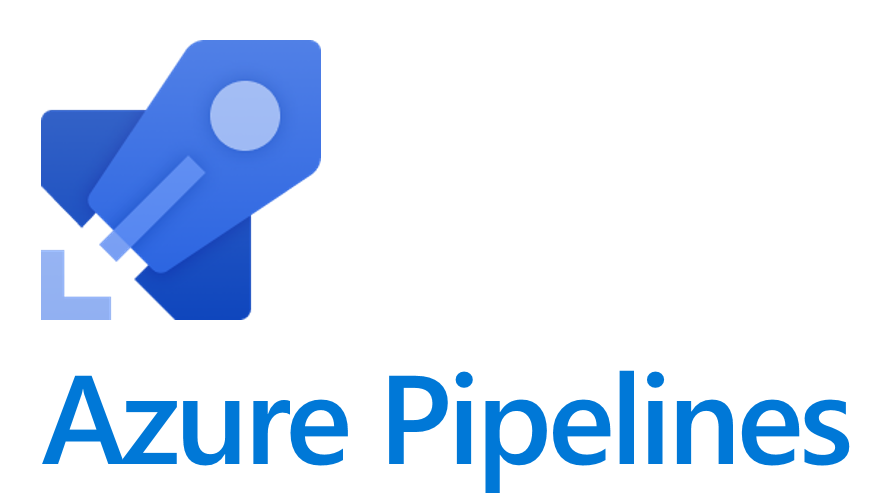
In this guide, we will walk through how to build and configure a release pipeline in Azure DevOps, from start to finish.
What is a Release Pipeline in Azure DevOps?
A release pipeline in Azure DevOps automates the deployment process for applications, enabling you to move code from your development environment to staging and production environments smoothly. It ensures consistent deployments, improves collaboration among teams, and reduces the risks of manual errors.
For a visual walkthrough of the concepts covered in this article, check out my YouTube Video:-
Step 1: Setting Up Your Project in Azure DevOps
Before creating a release pipeline, you need to have a project set up in Azure DevOps. If you don’t already have a project:
- Create an Azure DevOps Organization: Head to dev.azure.com and create an organization if you don’t have one.
- Create a New Project: In your organization, click on “New Project” to create a new project for your application.
Ensure your project is connected to a source control system (like GitHub or Azure Repos), where the application code is stored.
Step 2: Create a Build Pipeline (Optional)
Before creating a release pipeline, you may want to set up a build pipeline. This pipeline will automate building your code and creating artifacts that the release pipeline can deploy.
- Navigate to Pipelines > Pipelines in Azure DevOps.
- Create New Pipeline: Click “New Pipeline,” select the repository that contains your application code, and follow the instructions to define the build process (e.g., compiling code, running tests).
- Create Build Artifacts: Ensure that your build pipeline generates artifacts (e.g., application binaries, Docker images) that the release pipeline can deploy.
Step 3: Create a Release Pipeline
Once the build artifacts are ready, you can create the release pipeline to automate the deployment process.
- Go to Pipelines > Releases: Navigate to the “Releases” section in Azure DevOps.
- Click on ‘New Pipeline’: This will open the release pipeline creation interface.
- Select an Artifact: The first step is to link your release pipeline to a build artifact. Choose the artifact generated by your build pipeline or connect it directly to your source code repository if you aren’t using a build pipeline.
- Choose a Deployment Template: Azure DevOps provides various templates for common deployment scenarios, such as Azure App Service, Kubernetes, or virtual machines. Choose a template that aligns with your application’s architecture.
Step 4: Configure Environments
Release pipelines in Azure DevOps can have multiple stages, each representing a different environment (e.g., development, staging, production).
- Add Stages: Add one or more stages to your pipeline. For instance, you may have a “Development” stage followed by a “Production” stage.
- Configure Stage Settings:
- Deployment Targets: Define where the application will be deployed (e.g., Azure App Service, Kubernetes, or VMs).
- Variables: Set environment-specific variables such as connection strings, API keys, or environment URLs.
- Approvals: Set manual or automated approvals before the pipeline moves to the next stage. For example, a QA team might need to approve the deployment to production.
Step 5: Add Tasks to Each Stage
Tasks are the specific steps that your pipeline will execute during deployment.
1.Add Deployment Tasks:
- In each stage, click on the “Tasks” section.
- Add tasks such as deploying an application to an Azure App Service, running a database migration, or applying Kubernetes manifests.
2. Configuration: For each task, configure the necessary parameters. For example, if you’re deploying to Azure App Service, you’ll need to specify the service name and resource group.
Step 6: Set Triggers
Triggers define when the release pipeline should start automatically.
- Artifact Trigger: You can configure your pipeline to trigger whenever a new build artifact is available. This means whenever a new version of the application is built, the release pipeline will start automatically.
- Scheduled Trigger: Alternatively, you can schedule releases to happen at specific times, such as during low-traffic periods for production deployments.
Step 7: Configure Release Gates and Approvals
To ensure deployments are safe and successful, Azure DevOps offers pre-deployment gates and approvals.
- Pre-deployment Approvals: Require manual approval before a stage begins. This is useful when transitioning from a staging to a production environment.
- Post-deployment Approvals: Request approval after deployment to verify that the release was successful before it continues to the next stage.
- Automated Gates: Use automated checks, such as monitoring service health or ensuring successful tests before moving to the next stage.
Step 8: Run the Release Pipeline
After configuring your release pipeline, it’s time to run it!
- Create a Release: Click on “Create Release” to start the pipeline. Select the artifact version you want to deploy.
- Monitor the Release: Azure DevOps provides real-time logs for each task executed during the deployment process. If any issues arise, you can pinpoint the exact step where the problem occurred.
- Validate: Once the deployment completes, validate that your application is running correctly in the target environment.
Best Practices for Building Release Pipelines
- Automate Testing: Incorporate automated testing into your release pipeline to catch issues early.
- Use Secrets Management: Use Azure Key Vault or similar services to manage sensitive information such as API keys or database credentials.
- Monitor Deployments: Use monitoring tools to track application performance and errors during and after deployments.
- Rollbacks: Always ensure that your pipeline has rollback mechanisms in case of failure, such as redeploying a previous stable version.
Conclusion
Building and configuring a release pipeline in Azure DevOps is a critical step in streamlining your CI/CD process. By following these steps, you can automate the deployment of your applications to various environments efficiently and securely. Whether you’re deploying to Azure, Kubernetes, or other platforms, Azure DevOps provides a flexible and scalable solution for managing releases.
Start building your release pipeline today and take a major step toward improving your development workflow and delivery speed!
Connect with Me:
- YouTube ► S3 CloudHub Channel
- Facebook ► S3 CloudHub Page
- Medium ► S3 CloudHub Blog
- Demo Reference ► GitHub Repository
- Blog ► S3 CloudHub Blogspot
- Dev ► S3 CloudHub on Dev.to

No comments:
Post a Comment