In the world of DevOps, containerization has become an essential part of modern software development. Docker simplifies the process of building, shipping, and running applications in containers. When combined with GitLab, a powerful platform for version control and CI/CD pipelines, you can efficiently manage and store your Docker images in GitLab’s own Container Registry.
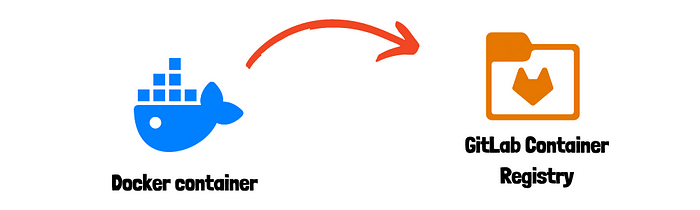
In this guide, I will walk you through how to push Docker images to the GitLab Container Registry using the CLI. This method is straightforward, efficient, and helps streamline your container deployment process.
For a visual walkthrough of the concepts covered in this article, check out my YouTube Video:-
Why Use GitLab Container Registry?
GitLab offers a built-in Container Registry that is fully integrated with GitLab’s CI/CD pipelines, making it easy to manage your Docker images alongside your repositories. With GitLab Registry, you can:
- Keep your images private or share them within your organization.
- Automatically build, tag, and push Docker images as part of your CI/CD pipelines.
- Store images securely, reducing the complexity of using third-party registries.
Now, let’s dive into how to push Docker images to GitLab Registry via CLI.
Prerequisites
Before we begin, ensure you have the following in place:
- GitLab Account: You must have a GitLab account and a project where you want to push your Docker image.
- GitLab Container Registry Enabled: The Container Registry should be enabled for your project. This can be checked in your project settings under the “Packages and Registries” section.
- Docker Installed: Ensure you have Docker installed on your local machine. If not, you can install it by following the official Docker installation guide.
- GitLab Personal Access Token (PAT): You will need a PAT with
read_registryandwrite_registrypermissions to authenticate against GitLab Registry.
Step 1: Authenticate Docker with GitLab Registry
First, you need to authenticate Docker with your GitLab instance to allow pushing images. Use the following command:
docker login registry.gitlab.comWhen prompted, enter your GitLab username and use your Personal Access Token as the password.
Step 2: Build Your Docker Image
Next, navigate to the directory containing your Dockerfile. You’ll use the docker build command to create the image. Ensure your image is properly tagged with your GitLab Registry's URL, project ID, and desired tag.
The general format for the GitLab Registry image URL is:
registry.gitlab.com/<your-username>/<your-project-name>:<tag>For example, to build a Docker image for a project called my-docker-project, run the following:
docker build -t registry.gitlab.com/your-username/my-docker-project:latest .The -t flag specifies the image name and tag (latest in this case), and the . indicates the current directory containing the Dockerfile.
Step 3: Push the Docker Image to GitLab Registry
Once the image is built, you can push it to GitLab Container Registry using the docker push command:
docker push registry.gitlab.com/your-username/my-docker-project:latestDocker will begin uploading the image layers to the GitLab Registry. Once the process is complete, you’ll see a confirmation message indicating the image was successfully pushed.
Step 4: Verify the Image in GitLab Registry
To verify that your Docker image is successfully pushed to GitLab, navigate to your GitLab project. Under the “Packages and Registries” section, select “Container Registry.” You should see your newly pushed image listed there with its associated tags.
Step 5 (Optional): Automate with GitLab CI/CD
While manually pushing Docker images is useful, automation is key in modern development practices. You can further optimize your workflow by automating the process with GitLab CI/CD pipelines. This way, every time you push changes to your repository, GitLab can automatically build and push your Docker images to the registry.
Here’s a basic .gitlab-ci.yml configuration to automate the build and push process:
image: docker:latest
services:
- docker:dind
stages:
- build
variables:
DOCKER_DRIVER: overlay2
before_script:
- docker login -u "$CI_REGISTRY_USER" -p "$CI_REGISTRY_PASSWORD" "$CI_REGISTRY"
build_image:
stage: build
script:
- docker build -t $CI_REGISTRY_IMAGE:latest .
- docker push $CI_REGISTRY_IMAGE:latestThis script will automate the Docker image build and push process whenever you commit new code to the repository.
Conclusion
Pushing Docker images to the GitLab Container Registry via CLI is both easy and efficient. It allows you to integrate your containerization workflows seamlessly with GitLab’s powerful platform, helping you manage your images more effectively. Once you’ve mastered the basics, you can further enhance your workflows by automating the process using GitLab CI/CD pipelines.
By following the steps outlined in this guide, you should now have a better understanding of how to push Docker images to GitLab Registry via the command line, helping you streamline your container deployment process.
Happy containerizing!
Connect with Me:
- YouTube ► S3 CloudHub Channel
- Facebook ► S3 CloudHub Page
- Medium ► S3 CloudHub Blog
- Demo Reference ► GitHub Repository
- Blog ► S3 CloudHub Blogspot
- Dev ► S3 CloudHub on Dev.to

No comments:
Post a Comment