Amazon S3 (Simple Storage Service) is one of AWS’s most widely used services, offering scalable object storage for a wide range of use cases. Whether you’re a developer, data scientist, or IT professional, mastering S3 is essential for managing cloud storage effectively. Here’s a step-by-step guide to creating buckets, configuring them, and setting permissions in Amazon S3.
Step 1: Create an S3 Bucket
- Log in to AWS Management Console
- Navigate to the S3 service.
2. Create a New Bucket
- Click on the “Create bucket” button.
- Provide a unique name for your bucket. Bucket names must be globally unique and adhere to DNS naming conventions.
- Select the AWS Region where you want to host the bucket. Choosing a region close to your users can reduce latency.
3. Configure Bucket Settings
- In the “Bucket settings” section, decide whether to enable versioning, encryption, and logging. These features can enhance data security and traceability.
4. Review and Create
- Double-check your configurations and click “Create bucket.”
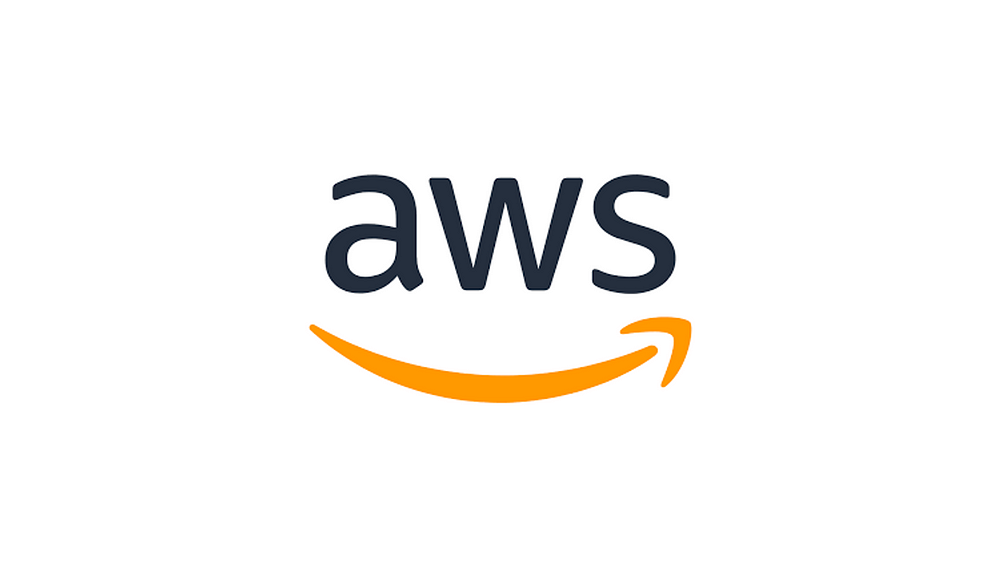
Step 2: Set Bucket Configurations
- Versioning
- Go to your bucket settings and enable versioning if you need to maintain multiple versions of your files. This is particularly useful for data recovery.
2. Encryption
- Enable server-side encryption to protect data at rest. AWS offers options like:
- AES-256 (Amazon-managed keys).
- AWS KMS (Customer-managed keys).
3. Bucket Policies and Lifecycle Rules
- Use bucket policies to automate actions like transitioning objects to cheaper storage classes (e.g., Glacier) or deleting them after a specified time.
4. Logging and Monitoring
- Enable access logs to track requests made to your bucket. Use AWS CloudTrail for detailed auditing.
Step 3: Set Permissions
Permissions are crucial to control access to your S3 bucket. Here’s how to configure them:
- Bucket Policies
- Define JSON-based bucket policies to grant or deny permissions to specific users or AWS services. Example:
- {
“Version”: “2012–10–17”,
“Statement”: [
{
“Effect”: “Allow”,
“Principal”: “*”,
“Action”: “s3:GetObject”,
“Resource”: “arn:aws:s3:::your-bucket-name/*”
}
]
}
2. Access Control Lists (ACLs)
- Use ACLs for fine-grained control over who can access your bucket and objects. However, AWS recommends bucket policies over ACLs for better management.
3. IAM Roles and Policies
- Assign IAM roles to services and IAM policies to users/groups to ensure access is secure and compliant with least-privilege principles.
4. Public Access Settings
- AWS provides a “Block Public Access” feature to prevent unauthorized access. Ensure this setting aligns with your use case.
Best Practices for S3 Management
- Enable Multi-Factor Authentication (MFA) for sensitive operations like deleting a bucket.
- Set up replication for disaster recovery by enabling cross-region replication.
- Monitor and audit access regularly using AWS CloudWatch and AWS CloudTrail.
- Optimize costs by using storage classes effectively, such as Standard, Intelligent-Tiering, and Glacier.
By following these steps, you can effectively manage your S3 buckets, ensuring they are secure, scalable, and optimized for your storage needs. Amazon S3’s versatility makes it a go-to solution for countless storage challenges, from hosting static websites to backing up critical data.

No comments:
Post a Comment