In today’s cloud-driven world, security is paramount. When it comes to managing resources and ensuring secure access within Amazon Web Services (AWS), Identity and Access Management (IAM) plays a pivotal role. With IAM, you can securely control who has access to your AWS resources, what actions they can perform, and under what conditions. In this guide, we’ll dive into the basics of IAM roles, how to create a role, and how to assign policies to it.
What is AWS IAM?
AWS Identity and Access Management (IAM) is a web service that helps you securely control access to AWS resources. With IAM, you can create and manage AWS users, groups, and roles, and assign permissions to allow or deny access to specific resources.
IAM lets you:
- Create users and assign them individual security credentials.
- Create groups to assign permissions to multiple users at once.
- Define and manage roles with specific access permissions.
- Control temporary access to resources via roles.
IAM is essential for ensuring the principle of least privilege in your AWS environment, which means giving users only the permissions they need to perform their tasks — no more, no less.
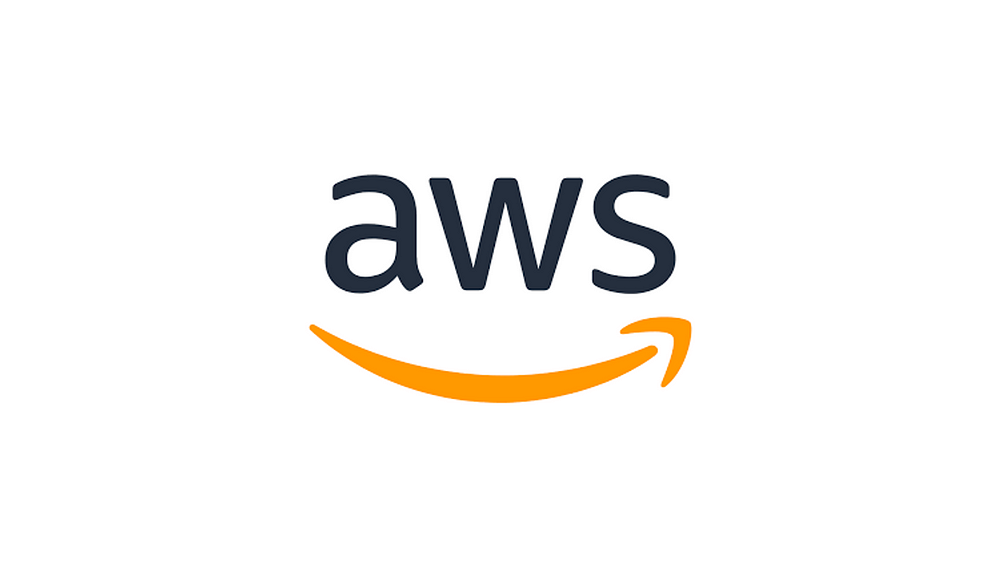
Understanding IAM Roles
An IAM Role is a set of permissions that define what actions are allowed and denied on resources in your AWS account. Unlike an IAM user, an IAM role does not have long-term credentials such as a username and password. Instead, it is assumed by trusted entities like AWS services or IAM users. These entities can take on the role temporarily, and the permissions associated with that role are granted during the session.
Roles are especially useful in scenarios where you need to grant temporary access to resources, such as allowing an EC2 instance to access S3 or enabling cross-account access between AWS accounts. For example, an EC2 instance may need an IAM role to access an S3 bucket, but it doesn’t require a permanent set of credentials.
Creating an IAM Role
Creating an IAM role is straightforward, but it requires a solid understanding of the use case for that role. Let’s go through the steps to create an IAM role using the AWS Management Console.
Step 1: Open the IAM Console
First, log into the AWS Management Console and go to IAM under the Security, Identity & Compliance section.
Step 2: Create a New Role
- In the IAM dashboard, click on Roles in the left-hand menu.
- Select Create role to start the process.
- Choose a trusted entity for the role:
- AWS service: Select this if you want to grant permissions to an AWS service, like EC2 or Lambda.
- Another AWS account: Use this option for cross-account access.
- Web identity: This is for federated access via identity providers like Google or Facebook.
- SAML 2.0 federation: This is for integrating with your on-premise identity provider.
Let’s say you want to create a role for an EC2 instance to access an S3 bucket. Select AWS service, then EC2.
Step 3: Attach Permissions Policies
Once you’ve selected the trusted entity, you’ll be prompted to attach permissions policies to your role. Policies define what actions are allowed on specific resources. AWS provides managed policies, or you can create your custom policy if needed.
For this example, choose the AmazonS3FullAccess policy to grant the role full access to S3 buckets.
Step 4: Name and Create the Role
Give your role a meaningful name, such as EC2S3AccessRole, and provide an optional description. Afterward, click Create role. The role will be ready to be assigned to your EC2 instance.
Assigning a Policy to an IAM Role
Once the IAM role is created, you may need to assign additional permissions or modify the existing permissions. AWS allows you to assign predefined managed policies or create custom policies based on specific requirements.
Step 1: Access the Role
To assign a policy to an existing IAM role, go to the IAM Console, click on Roles, and select the role you want to modify. From the Permissions tab, you’ll see the current policies attached to the role.
Step 2: Attach a New Policy
Click on Attach policies to add a new policy to the role. You can search through AWS’s collection of managed policies, or you can create a custom policy by selecting Create policy.
Step 3: Create Custom Policies (If Needed)
If the predefined policies don’t meet your needs, you can write your own JSON policy document to specify the exact permissions you require. For example, if you only want the role to have read-only access to S3, you can create a policy like this:
{
"Version": "2012-10-17",
"Statement": [
{
"Effect": "Allow",
"Action": "s3:GetObject",
"Resource": "arn:aws:s3:::your-bucket-name/*"
}
]
}After attaching the necessary policy, click Review to confirm, and then click Attach policy to complete the process.
Best Practices for Managing IAM Roles and Policies
- Principle of Least Privilege: Always assign the minimum permissions necessary for a role to perform its tasks. This helps minimize the security risks if an entity’s credentials are compromised.
- Use Managed Policies: Where possible, use AWS’s managed policies, as they are regularly updated by AWS to follow best security practices.
- Rotate Policies Regularly: If using custom policies, make sure they are regularly reviewed and updated to ensure they meet current security and business requirements.
- Monitor Role Activity: Use AWS CloudTrail to monitor IAM roles and activities, ensuring that all actions taken by the roles are authorized.
Conclusion
AWS IAM is a fundamental service for securing your AWS resources, and IAM roles are central to managing access permissions effectively. By creating roles and assigning appropriate policies, you can ensure that only authorized users and services have access to your AWS resources. This system of secure, temporary access is crucial for maintaining a secure and flexible cloud environment.
By following these steps and best practices, you’ll be well on your way to mastering AWS IAM, ensuring that your AWS environment is both secure and optimized for efficiency. Whether you’re a developer, system administrator, or security engineer, understanding how to configure and manage IAM roles is a critical skill that will help safeguard your cloud infrastructure.

No comments:
Post a Comment