In Linux, managing users is a vital part of system administration. Whether you are setting up a new server, managing user permissions, or securing your environment, knowing how to create and manage users is essential. This guide will walk you through the process of creating users in Linux, making it easy to follow for both new users and experienced administrators.
Why Create Users in Linux?
Linux is a multi-user operating system, meaning multiple individuals can use the system at the same time. Each user needs an individual account to access the system, ensuring their actions are tracked and that they only have the necessary permissions. By creating users, you help manage access, improve security, and keep the system organized.
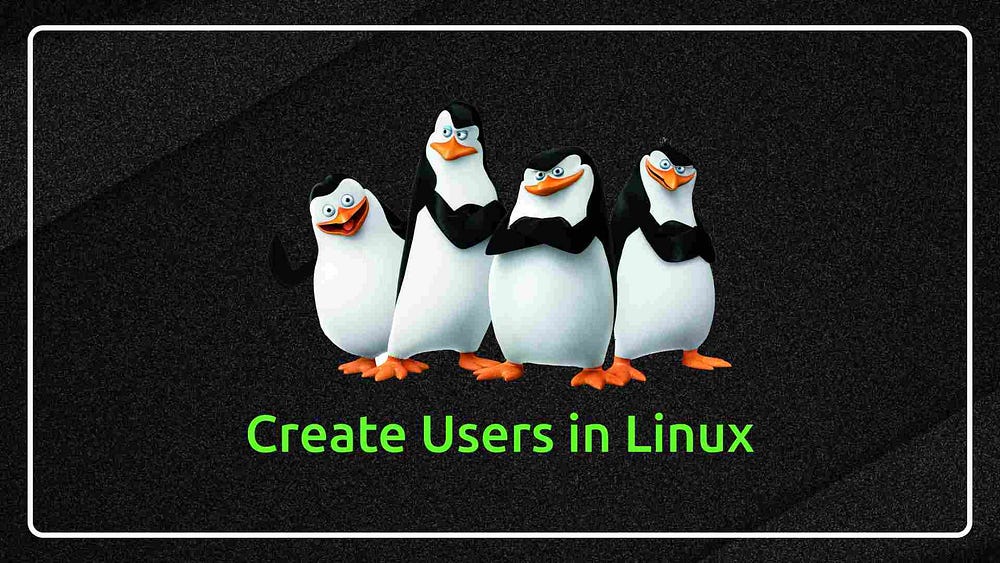
Steps to Create a User in Linux
Step 1: Access the Terminal
To begin, you need access to a terminal. If you’re using a GUI-based distribution like Ubuntu or Fedora, you can open the terminal by pressing Ctrl + Alt + T or searching for "Terminal" in your applications menu.
Step 2: Use the useradd Command
The most common command for creating a user in Linux is useradd. Open the terminal and use the following syntax:Copy code
sudo useradd usernameReplace username with the name of the new user you want to create. For example:Copy code
sudo useradd johnThis command creates the user “john” but doesn’t set a password or other essential details.
Step 3: Set a Password for the User
After creating the user, you need to set a password. You can do this by using the passwd command:Cpy cod
sudo passwd johnYou’ll be prompted to enter a password for the user “john” and confirm it. Make sure you choose a strong password to enhance security.
Step 4: Add the User to a Group (Optional)
By default, new users are placed in their own group, but you can assign them to additional groups as needed. For example, to add “john” to the “sudo” group, allowing him administrative privileges, use the following command:Copy code
sudo usermod -aG sudo johnThis command adds “john” to the sudo group without removing him from his existing groups.
Step 5: Create a Home Directory (Optional)
When a user is created, a home directory is typically created by default in /home/username. However, you can specify a custom location or skip creating the home directory. To ensure the home directory is created, use the -m flag:Copy code
sudo useradd -m johnThis creates a /home/john directory for the user to store personal files.
Step 6: Verify the User Creation
Once you’ve created the user and assigned the password, you can verify the user by listing the system’s users or checking the home directory:bashCopy code
cat /etc/passwdThis will display a list of all users on the system. Alternatively, check the user’s home directory:bashCopy code
ls /homeYou should see the newly created home directory for the user.
Managing User Permissions
Once your user is created, you can manage their permissions using the chmod (change file permissions) and chown (change ownership) commands. These commands are crucial for limiting access to files, directories, and system resources.
Example: Granting Access to a Directory
To grant a user access to a specific directory, use:bashCopy code
sudo chown john:john /path/to/directoryThis changes the ownership of the directory to the user “john.”
Conclusion
Creating users in Linux is a straightforward process that can be done with a few commands. By following this guide, you can create users, set passwords, assign them to specific groups, and manage their permissions. Understanding user management is an essential skill for Linux administrators and helps ensure your system remains secure and well-organized.
Remember, proper user management improves system security by ensuring that users only have access to what they need, and helps in tracking system activities. So, whether you’re setting up a new server or managing an existing system, mastering user creation is a foundational step toward effective Linux administration.

No comments:
Post a Comment