In the dynamic world of cloud computing, flexibility is key. Azure provides a powerful feature called VM Resize, allowing users to adjust the size of their Virtual Machines (VMs) to meet changing demands. Whether you’re experiencing traffic spikes or need to cut costs, resizing your VM is a quick and efficient way to adapt without the hassle of creating new instances.
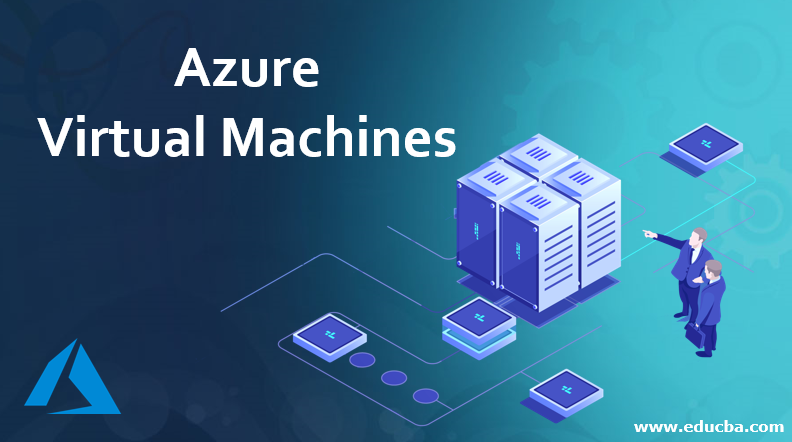
Why Resize Your Azure VM?
- Cost-Effectiveness: Scale down your VM when not in use, saving on unnecessary costs.
- Improved Performance: If your application is growing, upgrade to a larger size to ensure seamless performance.
- Resource Optimization: Adjust resources like CPU, memory, and storage based on your needs.
How to Resize an Azure VM
- Log in to Azure Portal: Navigate to the Virtual Machines section.
- Select Your VM: Choose the VM you want to resize.
- Click on Resize: Under the Size tab, you’ll find available sizes tailored to your workload.
- Select a New Size: Pick from a variety of options based on your desired performance and budget.
- Save and Apply: Once the changes are made, Azure will automatically handle the resizing process.
Key Considerations
- Downtime: Resizing typically involves a short downtime, so plan accordingly.
- Available Sizes: Not all sizes are available for every region or VM type, so make sure to check compatibility.
- Impact on Billing: Resizing may alter your monthly billing, so review the cost implications.
Helpful Links
Conclusion: Whether you’re scaling up for more power or scaling down to save costs, Azure VM Resize offers a convenient solution for managing resources effectively. Try it today to ensure your virtual machine is always right-sized for your needs!
Connect with Me:
- YouTube ► S3 CloudHub Channel
- Facebook ► S3 CloudHub Page
- Medium ► S3 CloudHub Blog
- Demo Reference ► GitHub Repository
- Blog ► S3 CloudHub Blogspot
- Dev ► S3 CloudHub on Dev.to
- Free Udemy Courses ► Access Free Udemy Coupons

No comments:
Post a Comment