Amazon Simple Storage Service (S3) is a cornerstone of AWS cloud storage, empowering users with the ability to store, access, and manage data seamlessly. Among its many features, Lifecycle Policies stand out as an effective tool for optimizing storage costs by automatically transitioning or expiring data based on its usage pattern. In this tutorial, we’ll explore S3 Lifecycle Policies, the Infrequent Access (IA) storage class, and Glacier, all illustrated with a hands-on LAB.
What Are S3 Lifecycle Policies?
S3 Lifecycle Policies are rules that automate the management of objects within a bucket. These policies help transition objects between storage classes or delete them based on a predefined schedule. For example:
- Move less frequently accessed data from S3 Standard to S3 Standard-IA or S3 Glacier to reduce costs.
- Automatically delete old versions of objects or expired data to save storage space.
Why Use Lifecycle Policies?
- Cost Optimization: By transitioning data to cheaper storage classes, you reduce expenses without compromising access when needed.
- Automation: Eliminate the manual effort of managing data transitions and deletions.
- Compliance: Retain data only as long as necessary, ensuring compliance with regulations.
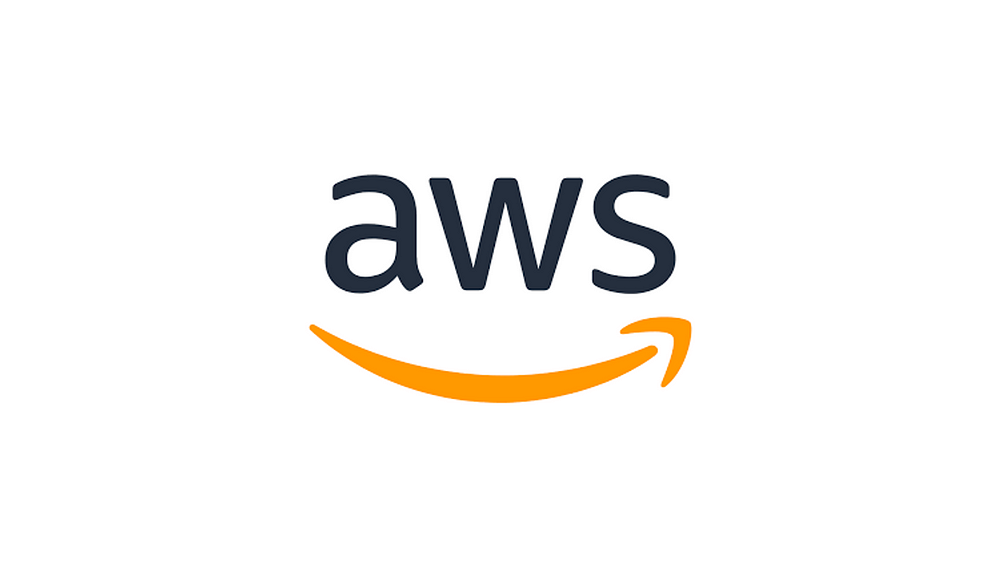
Key S3 Storage Classes
- S3 Standard: Optimized for frequently accessed data.
- S3 Standard-IA (Infrequent Access): Designed for data accessed less often but still requires quick retrieval.
- S3 Glacier: Ideal for long-term archival with retrieval times ranging from minutes to hours.
- S3 Glacier Deep Archive: The lowest-cost option for data accessed very infrequently.
Setting Up an S3 Lifecycle Policy: Hands-On LAB
Let’s create a Lifecycle Policy to transition objects from S3 Standard to S3 Standard-IA, then to S3 Glacier, and eventually delete them.
Step 1: Create an S3 Bucket
- Log in to the AWS Management Console.
- Navigate to the S3 service.
- Click “Create bucket” and provide a unique name (e.g.,
lifecycle-demo-bucket). - Configure the region, permissions, and other settings as needed.
Step 2: Upload Objects
- Open the bucket and click “Upload.”
- Select files to upload (e.g., test data or dummy files).
Step 3: Define a Lifecycle Policy
- In your bucket, navigate to the “Management” tab.
- Click “Create lifecycle rule.”
- Name the rule (e.g.,
data-optimization-policy) and choose the scope (entire bucket or specific prefix/tag). - Add transitions:
- After 30 days: Move from S3 Standard to S3 Standard-IA.
- After 90 days: Move to S3 Glacier.
5. Add expiration:
- After 365 days: Permanently delete the object.
6. Review and save the rule.
Step 4: Monitor and Test
- Use AWS CloudWatch to monitor transitions and confirm policy execution.
- Check the storage class changes for objects in your bucket over time.
Real-World Use Cases of Lifecycle Policies
- Archival Solutions: Companies storing legal documents can transition files to Glacier after they’re no longer actively used.
- Big Data Optimization: Transition logs or analytics data to cheaper storage classes as they age.
- E-commerce: Store product images in Standard-IA after their initial upload period to reduce costs.
Best Practices for S3 Lifecycle Policies
- Start Small: Test policies on a small dataset before applying them to critical buckets.
- Analyze Access Patterns: Use S3 Storage Lens to identify opportunities for cost savings.
- Tag Your Data: Apply meaningful tags to objects for better policy targeting.
- Monitor Costs: Regularly review AWS Cost Explorer for unexpected charges
Conclusion
S3 Lifecycle Policies are a game-changer for managing cloud storage efficiently. By automating transitions and expirations, they help you optimize costs and streamline data management. With Infrequent Access and Glacier classes, AWS provides flexible and scalable solutions tailored to your needs.
Ready to transform your storage strategy? Dive into this LAB and start leveraging the full potential of Amazon S3 Lifecycle Policies today!

No comments:
Post a Comment