Amazon Web Services (AWS) offers a robust and scalable solution for distributing incoming application traffic with its Elastic Load Balancer (ELB). ELB ensures high availability, fault tolerance, and seamless scalability for your applications by distributing traffic across multiple targets such as EC2 instances, containers, or even on-premises servers. This tutorial walks you through configuring an ELB and integrating it with your web servers step by step.
Why Use Elastic Load Balancer?
- High Availability: Distributes traffic across multiple targets to avoid overloading a single resource.
- Scalability: Automatically scales to handle varying levels of traffic.
- Security: Integrates with AWS Web Application Firewall (WAF) and SSL/TLS for secure data transmission.
- Health Monitoring: Continuously checks the health of targets and routes traffic only to healthy ones.
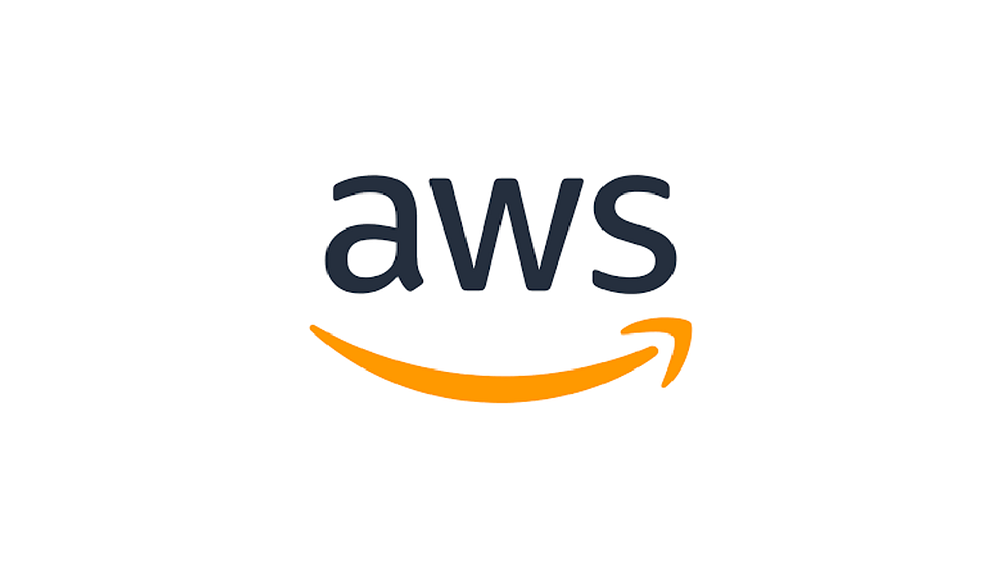
Step 1: Set Up Web Servers
Before configuring an ELB, ensure you have web servers (EC2 instances) up and running.
- Launch EC2 Instances:
- Go to the AWS Management Console and navigate to the EC2 dashboard.
- Launch two or more EC2 instances with your preferred AMI and instance type.
- Ensure the instances are in the same VPC and availability zones for better fault tolerance
- Install Web Server Software
- SSH into each instance and install a web server (e.g., Apache or NGINX).
sudo yum update -y sudo yum install httpd -y # For Apache sudo systemctl start httpd sudo systemctl enable httpd- Add a simple HTML page to test your setup.
- Security Group Configuration:
- Ensure that the security group attached to your EC2 instances allows HTTP (port 80) traffic.
Step 2: Create an Elastic Load Balancer
AWS offers three types of load balancers: Application Load Balancer (ALB), Network Load Balancer (NLB), and Gateway Load Balancer (GWLB). For this tutorial, we will use the Application Load Balancer.
- Navigate to the Load Balancer Section:
- In the AWS Management Console, go to the EC2 dashboard.
- Under “Load Balancing,” select “Load Balancers” and click “Create Load Balancer.”
- Choose Load Balancer Type:
- Select “Application Load Balancer.”
- Configure Load Balancer Settings:
- Name: Provide a unique name for your load balancer.
- Scheme: Choose “Internet-facing” for public access or “Internal” for private access.
- IP Address Type: Select IPv4 or dual-stack (IPv4 and IPv6).
- Configure Listeners:
- By default, ELB creates a listener on port 80 (HTTP). You can add a listener for HTTPS if needed.
- Choose Availability Zones
- Select the VPC where your web servers are located.
- Enable multiple availability zones for high availability
Step 3: Configure Target Groups
- Create a Target Group:
- Navigate to the “Target Groups” section under “Load Balancing.”
- Click “Create Target Group.”
- Target Type: Choose “Instance.”
- Protocol and Port: Select HTTP and port 80.
- Health Checks: Configure health checks to monitor your targets. Use the default settings or customize the health check path (e.g.,
/index.html).
- Register Targets:
- Add your EC2 instances to the target group by selecting them from the list.
- Click “Include as Pending Below” and then “Register Targets.”
Step 4: Attach the Target Group to the Load Balancer
- Associate Target Group:
- Go back to the Load Balancer configuration and select the target group you just created.
- Click “Add.
- Review and Create:
- Review all settings and click “Create Load Balancer.”
- AWS will provision the ELB, which may take a few minutes.
Step 5: Test Your Load Balancer
- Get the DNS Name:
- Once the ELB is active, navigate to the “Description” tab of your load balancer.
- Copy the DNS name.
- Test the Connection:
- Open a web browser and paste the DNS name to verify traffic is correctly routed to your web servers.
- Simulate Failures:
- Stop one of the EC2 instances and confirm the ELB reroutes traffic to the healthy instance.
Wrapping Up
Congratulations! You have successfully configured an AWS Elastic Load Balancer and added web servers to it. ELB is a powerful tool that enhances the scalability, availability, and fault tolerance of your applications. With this setup, you can ensure a seamless user experience even during traffic spikes or server failures.
For production environments, consider integrating SSL/TLS for secure communication, setting up auto-scaling groups, and enabling logging for better monitoring and troubleshooting.
Start leveraging the power of ELB today and make your application resilient and scalable!

No comments:
Post a Comment