Amazon S3 (Simple Storage Service) is a powerful tool for managing object storage at scale. One of its most valuable features is the ability to automate the management of objects through Lifecycle Policies. By using these policies, you can optimize storage costs, enforce data retention policies, and transition data across different storage classes. This guide walks you through setting up lifecycle policies for buckets and configuring them effectively.
Step 1: Understand Lifecycle Policies
Lifecycle policies in S3 allow you to automate actions on objects stored in a bucket. These actions include:
- Transitioning objects to lower-cost storage classes like S3 Glacier or S3 Intelligent-Tiering.
- Deleting objects after a specified period.
Lifecycle rules are defined in JSON or through the AWS Management Console, making it simple to create automated workflows for your data.
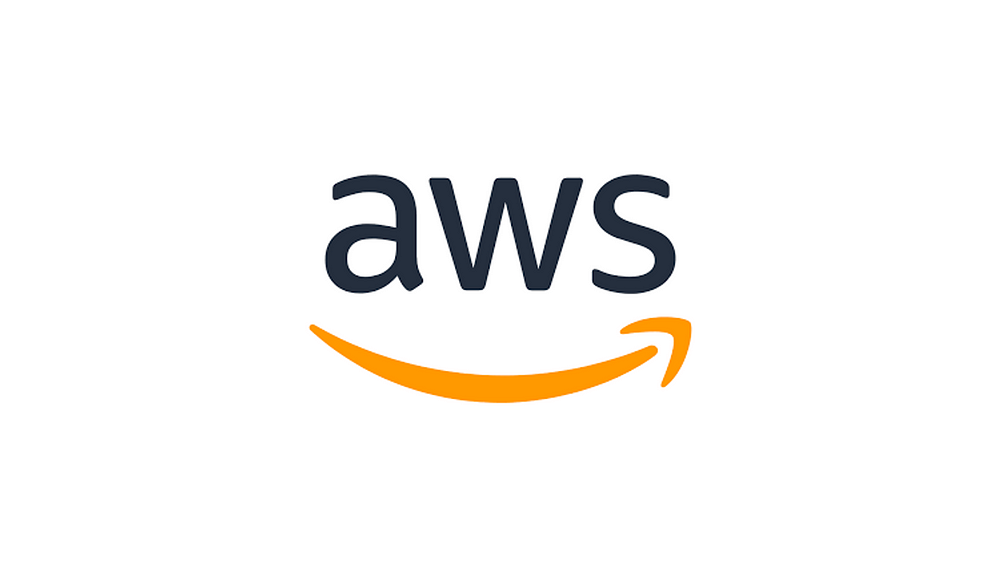
Step 2: Create an S3 Bucket
If you don’t already have a bucket, create one:
- Log in to AWS Management Console and navigate to the S3 service.
- Click “Create bucket” and provide a unique name.
- Select the desired AWS Region and configure other settings, such as enabling versioning and encryption.
- Review your settings and click “Create bucket.”
Step 3: Set Up Lifecycle Policies
- Navigate to Your Bucket
- Open the S3 bucket where you want to apply the lifecycle policy.
- Go to the “Management” tab.
2. Create a Lifecycle Rule
- Click “Create lifecycle rule” and provide a name for your rule.
- Optionally, define a prefix or tag filter to apply the rule only to specific objects.
3. Define Rule Actions
- Transition Actions
- Choose when objects should transition to different storage classes. For example:
- Move objects to S3 Standard-IA (Infrequent Access) after 30 days.
- Move objects to S3 Glacier Deep Archive after 180 days.
- Expiration Actions
- Set rules to permanently delete objects after a specified period, such as 365 days.
4. Configure Versioning Rules (Optional)
- If bucket versioning is enabled, you can configure separate rules for current and previous versions of objects.
5. Review and Save
- Review your rule configuration and save it.
- The lifecycle rule will now automate the defined actions based on your settings.
Step 4: Monitor and Optimize Lifecycle Policies
- Monitor Object Transitions
- Use S3 analytics and AWS CloudTrail to track the impact of lifecycle rules on your storage and costs.
2. Adjust Policies as Needed
- Regularly review lifecycle rules to ensure they align with your business needs and cost optimization goals.
3. Enable Notifications
- Set up Amazon EventBridge or AWS Lambda to trigger notifications or workflows when lifecycle actions occur.
Best Practices for Lifecycle Policies
- Start with Test Rules: Apply lifecycle rules to a test bucket before deploying them to production.
- Use Tags for Granular Control: Tags help you segment data and apply specific rules to subsets of objects.
- Combine Transition and Expiration Rules: Optimize costs by transitioning objects first, then expiring them when no longer needed.
- Keep Compliance in Mind: Ensure your lifecycle policies adhere to legal or regulatory data retention requirements.
By implementing lifecycle policies, you can automate storage management, reduce costs, and streamline data handling in Amazon S3. Whether you’re managing backups, archiving logs, or optimizing storage for a dynamic workload, lifecycle rules are a critical tool for efficient cloud operations.

No comments:
Post a Comment