Linux is everywhere — from servers to smartphones, cloud platforms, and even your own computer. It’s a powerful, flexible, and secure operating system that’s loved by developers, system administrators, and tech enthusiasts. But for beginners, Linux can seem daunting. Don’t worry! This tutorial will walk you through the basics, giving you the confidence to dive into the world of Linux.
In this guide, we’ll explore the fundamentals of Linux, from installation to basic commands, so you can start your journey with ease.
What is Linux?
At its core, Linux is an open-source operating system that’s based on Unix. Unlike proprietary systems like Windows or macOS, Linux allows users to see, modify, and share its source code. This makes it incredibly versatile and secure. Many popular distributions (distros) are available, such as Ubuntu, Fedora, Debian, and CentOS, each with unique features but all sharing the same Linux kernel.
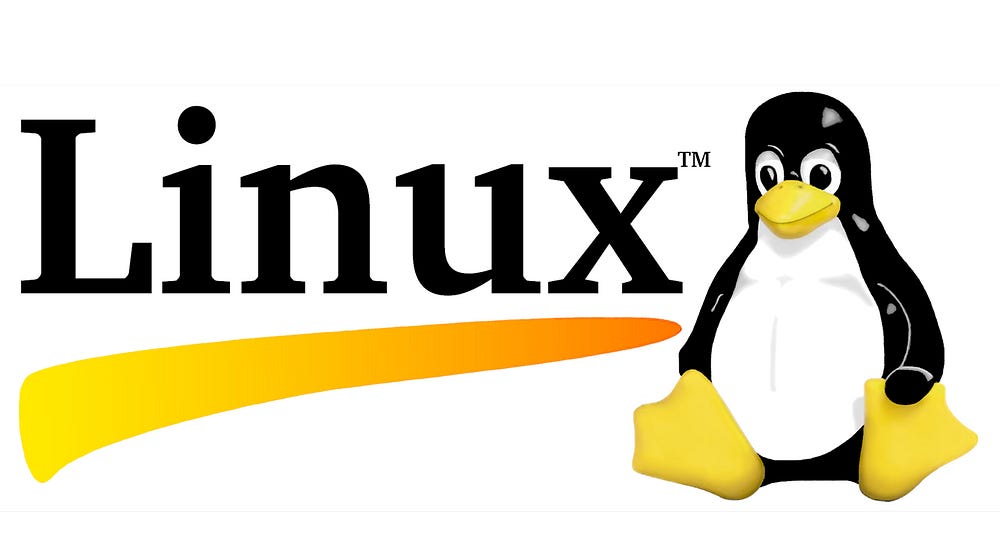
Why Should You Learn Linux?
- Open-Source and Free: Linux is open-source, meaning it’s free to use and modify.
- Highly Customizable: You can tweak and personalize your system to fit your needs.
- Security and Stability: Linux is known for its strong security and stability.
- Perfect for Developers: Many programming languages and tools are natively supported.
- Widely Used in Servers: Linux powers the majority of the web servers, cloud services, and embedded systems.
Getting Started with Linux
1. Installing Linux
You can install Linux alongside your existing operating system (dual-boot) or as your primary OS. For beginners, Ubuntu is a great choice due to its user-friendly interface.
Steps to install Ubuntu:
- Download the Ubuntu ISO from ubuntu.com.
- Create a bootable USB drive using tools like Rufus or Etcher.
- Boot your system from the USB drive and follow the on-screen instructions to install Ubuntu.
Once installed, you’ll be greeted by the simple yet powerful Linux desktop environment. Now, let’s get to the commands that will make you feel like a Linux pro.
2. Basic Linux Commands Every Beginner Should Know
The Terminal is where all the magic happens in Linux. It’s the interface through which you communicate with your operating system. Here are some basic commands to get you started:
pwd(Print Working Directory): Shows the current directory you are in.pwdls(List): Displays the files and folders in your current directory.lscd(Change Directory): Moves you into different directories.cd /path/to/directorymkdir(Make Directory): Creates a new directory.mkdir new_folderrm(Remove): Deletes files or directories.rm filename.txttouch(Create File): Creates a new, empty file.touch newfile.txtcat(Concatenate): Displays the contents of a file.cat filename.txt
3. Working with Files
Linux is all about files and directories. Understanding how to work with files is essential. Let’s explore some more advanced file commands:
cp(Copy Files): Copies files from one location to another.cp source.txt destination.txtmv(Move/Rename): Moves or renames files.mv oldfile.txt newfile.txtchmod(Change Permissions): Changes the permissions of files and directories.chmod 755 filename.txtchown(Change Ownership): Changes the owner and group of a file.chown user:group filename.txt
4. Managing Processes
Processes are programs that are running on your Linux system. Managing processes is crucial for maintaining performance.
top(Task Manager): Displays a real-time list of running processes.topkill(Terminate a Process): Kills a process by its ID.kill <PID>ps(Process Status): Displays running processes.ps aux
5. Networking in Linux
Linux is known for its robust networking tools. Here are some basic commands:
ping(Check Network Connection): Tests connectivity to another system.ping google.comifconfig(Interface Configuration): Displays or configures network interfaces.ifconfignetstat(Network Statistics): Displays network connections and listening ports.netstat -tuln
Conclusion
Now that you have a basic understanding of Linux, you’re ready to start using the command line with confidence! The commands mentioned above are just the tip of the iceberg. As you grow more comfortable with Linux, you’ll discover its vast power and flexibility.
Remember, Linux is all about learning by doing. Experiment with the commands, explore different distros, and start working on real-world projects to enhance your skills. The more you practice, the more you’ll uncover about the world of Linux.

No comments:
Post a Comment