When it comes to managing cloud infrastructure, every decision counts. One crucial yet often overlooked action in maintaining your Azure environment is the proper shutdown of Virtual Machines (VMs). Not only does this affect your operational costs, but it also plays a role in your system’s overall performance. If you’re looking to make the most out of your Azure subscription, learning how to shut down and deallocate VMs correctly is a must.
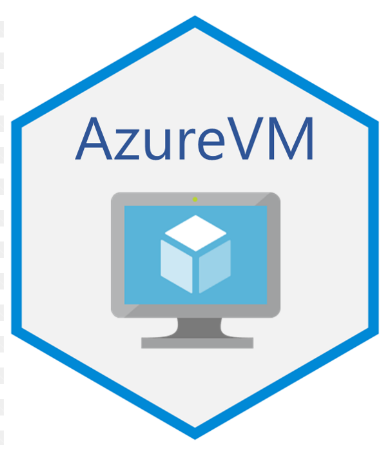
In this blog, we’ll walk you through the process of shutting down your Azure VMs effectively and why it’s so important for your cloud strategy. Let’s dive in!
Why Should You Shut Down Your Azure VM?
Azure VMs are powerful, but they come with ongoing costs. When you leave a VM running, you’re billed for the resources it consumes, even if you’re not actively using it. Whether you’re stepping away for a weekend, completing a project, or just taking a break, shutting down your VM can save you money. But not all shutdowns are the same — there’s a critical distinction between stopping and deallocating your VM.
The Difference Between “Stop” and “Deallocate”
Azure provides two primary shutdown options:
- Stop: When you stop a VM, the operating system and applications inside the VM are turned off, but the VM’s resources — like compute power and storage — remain allocated to the instance. This means you’re still paying for the compute resources, even though the VM is not running.
- Deallocate: Deallocating a VM releases all the allocated resources, including compute and network resources. While storage costs remain, you’re no longer billed for compute power, making it a more cost-effective choice if you don’t plan on using the VM for a while.
How to Shut Down Your Azure VM the Right Way
Now that you understand the difference, let’s walk through the process of shutting down your Azure VM correctly.
Step 1: Access the Azure Portal
To begin, log in to your Azure Portal. This is the control center for managing all of your Azure resources. Once you’re in, click on Virtual Machines in the left-hand menu.
Step 2: Select Your VM
In the Virtual Machines section, you’ll see a list of all the VMs you have running. Choose the one you’d like to shut down by clicking on its name.
Step 3: Choose to Stop or Deallocate
Once you’re inside the VM’s overview page, you’ll notice options at the top, including a “Stop” button. Clicking this will turn off the VM, but remember, it doesn’t release the resources.
To deallocate the VM and stop incurring compute costs, click on the “Deallocate” button. This action will stop your VM completely and free up resources.
Step 4: Confirm the Shutdown
After clicking either Stop or Deallocate, you’ll be prompted to confirm the action. This ensures you don’t accidentally shut down a VM you’re actively using. Confirm the shutdown, and Azure will begin the process of stopping or deallocating the VM.
Step 5: Monitor the Status
You can always check the status of your VM from the Virtual Machines dashboard. Once the VM is fully deallocated, you’ll see it marked as “Stopped (Deallocated)” — indicating it’s no longer running and no longer consuming resources.
Best Practices for Managing Your Azure VMs
Shutting down your Azure VMs when not in use is just one part of managing your resources. Here are a few best practices to keep your Azure environment optimized:
- Schedule VM Shutdowns: If you know you won’t be using a VM during certain hours (like after business hours or on weekends), set up an automatic schedule to deallocate it. Azure allows you to automate this process, saving you time and effort.
- Review Your VMs Regularly: Periodically assess the VMs you have running. Are there any you no longer need? Deleting unnecessary VMs can prevent unwanted charges.
- Use Azure Cost Management: Azure offers built-in tools to help track and manage your costs. Use these to monitor your spending and make informed decisions on when to shut down or deallocate your VMs.
Why This Matters for Your Bottom Line
Deallocating your VMs not only saves you money but also keeps your cloud infrastructure lean and efficient. The ability to stop unnecessary compute resources means your cloud budget will go further, leaving you more room to scale or invest in other areas.
As businesses move more critical operations to the cloud, efficient cost management becomes a competitive advantage. By making sure you’re shutting down your Azure VMs the right way, you’re taking a proactive step toward maximizing your cloud resources.
Conclusion
Shutting down and deallocating your Azure VM is a simple yet powerful way to optimize your cloud resources and control costs. By following the steps outlined in this guide, you can ensure your Azure environment runs efficiently and cost-effectively. So, the next time you’re finished using a VM, remember to deallocate it — your cloud infrastructure (and your wallet) will thank you!
Start implementing these best practices today and watch your cloud costs drop while keeping your infrastructure in top shape.
Connect with Me:
- YouTube ► S3 CloudHub Channel
- Facebook ► S3 CloudHub Page
- Medium ► S3 CloudHub Blog
- Demo Reference ► GitHub Repository
- Blog ► S3 CloudHub Blogspot
- Dev ► S3 CloudHub on Dev.to
- Free Udemy Courses ► Access Free Udemy Coupons
- BriskTutorsCourses ► BriskTutors

No comments:
Post a Comment