In the vast and growing world of cloud computing, security is a top priority, and when it comes to Amazon Web Services (AWS), managing who can access your resources and what they can do is crucial. This is where AWS IAM (Identity and Access Management) comes into play.
If you’re just starting your cloud journey or aiming to level up your AWS skills, understanding IAM is essential. In this tutorial, we’ll take a deep dive into IAM, why it matters, and how you can use it to manage access to your AWS resources securely and effectively.
What is IAM in AWS?
IAM is a service that helps you securely control access to AWS resources. Whether you’re managing a small project or a large enterprise, IAM gives you the ability to:
- Create and manage AWS users and groups.
- Set permissions to allow or deny access to AWS resources.
- Define who can access what in your AWS environment.
Think of IAM as the gatekeeper to your cloud resources. It ensures that only authorized users and services can interact with your AWS resources, preventing unauthorized access and potential security breaches.
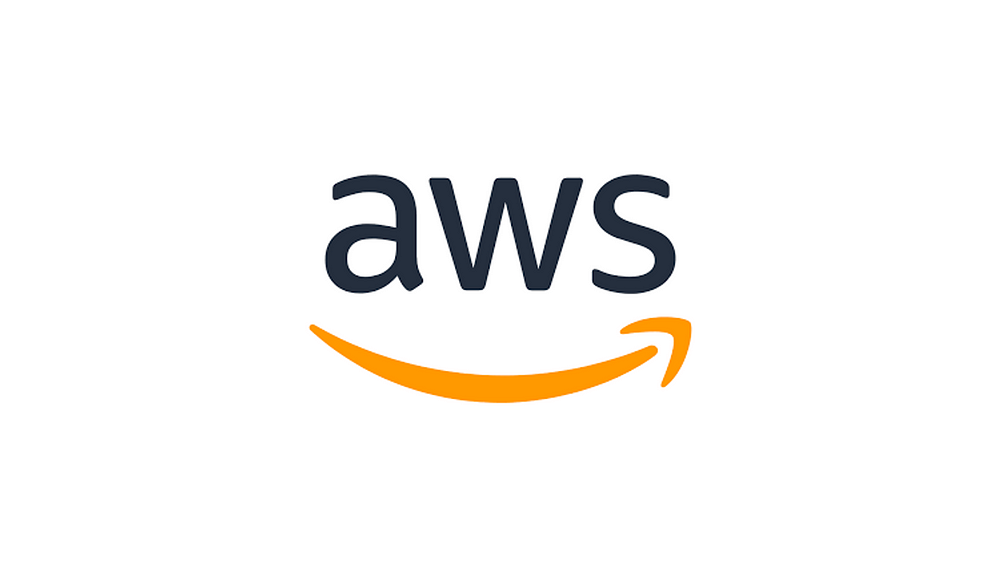
Why is IAM Important?
As businesses increasingly move to the cloud, the need for robust security measures has never been more critical. IAM ensures that you are not giving blanket access to all your resources, but instead assigning specific permissions to users or services based on their roles.
Some key benefits of using IAM include:
- Least Privilege Principle: You can grant users only the permissions they need, minimizing the risk of accidental or malicious access.
- Scalability: IAM allows you to scale your user management process, whether you’re working with a handful of users or a large team spread across the globe.
- Auditability: You can track user actions and monitor access to resources through AWS CloudTrail, providing transparency and accountability in your environment.
Key IAM Concepts You Need to Know
Before we explore how to create IAM users and assign permissions, let’s familiarize ourselves with some fundamental IAM terms:
- Users: Individual AWS identities that represent a person or service that needs access to AWS. Each user has a unique set of credentials (username and password, or access keys) to log in.
- Groups: Collections of IAM users. You can assign permissions to a group, and all users in the group inherit those permissions.
- Roles: A role is similar to a user, but instead of being associated with a specific person, it’s intended to be assumed by AWS services, applications, or users. Roles help automate processes and grant temporary access.
- Policies: Documents that define what actions a user or role can perform on specific resources. AWS provides managed policies, but you can also create custom ones to fit your needs.
How to Create IAM Users and Assign Permissions
Let’s break it down into simple steps to help you get started with IAM:
- Log into AWS Console: First, log into your AWS Management Console with an account that has admin privileges.
- Navigate to IAM: In the search bar, type “IAM” and select the IAM Dashboard.
- Create a New User:
- Click on Users in the left-hand menu.
- Click the Add User button.
- Provide a username and select the type of access (Programmatic access, AWS Management Console access, or both).
- Assign Permissions:
- Choose Attach policies directly to give the user specific permissions (e.g., “AdministratorAccess” or custom policies).
- Alternatively, assign the user to an IAM group that already has the desired permissions.
- Review and Create: Review the settings and click Create User. You’ll get a success message with the user’s credentials. Share the login information securely with the user.
Best Practices for IAM
Now that you know how to create and manage IAM users, let’s review some best practices for ensuring your IAM setup is secure:
- Use Groups and Roles: Avoid assigning permissions directly to individual users. Use IAM groups and roles to manage permissions efficiently.
- Enable Multi-Factor Authentication (MFA): Enhance security by enabling MFA for users, requiring an additional verification step during login.
- Rotate Credentials Regularly: Regularly rotate access keys and passwords to reduce the risk of credential leaks.
- Monitor with CloudTrail: Set up AWS CloudTrail to log and monitor IAM activities for auditing purposes.
Conclusion
In this AWS tutorial, we’ve explored the basics of IAM — how to create users, manage permissions, and ensure your cloud environment remains secure. IAM is a foundational aspect of cloud security, and mastering it will help you confidently manage access to your AWS resources.
As you advance in your cloud computing journey, continue to explore IAM’s advanced features, like identity federation, roles for cross-account access, and resource-based policies. With the right IAM strategy in place, you can secure your AWS environment and ensure that only authorized users and services can access your valuable resources.
Ready to dive deeper into AWS security? Stay tuned for more tutorials, and don’t forget to implement these IAM best practices to safeguard your cloud infrastructure!

No comments:
Post a Comment